While changing the partition drive letter in Disk Management of Server 2012 I accidentally clicked on “Mark Partition As Active” which is just above the “Change Drive Letter and Path”.
And being total ignorant i rebooted my server. And then the world went blank for my server :), but thanks to Microsoft Utility called “DISKPART”. here are the steps if you have accidentally changed your active partition.
with the help of “DISKPART” we are going to make a partition inactive and other partition active.
Please proceed to following steps if you are sure what you are doing, and BACKUP your server if possible, these steps can kill your server totally (I know you might not be able to backup)
- boot your computer with Server with bootable DVD
- Select “Repair your Computer”
- Select “Troubleshoot” on Next Step
- Your Next Step is Select “Command Prompt”
- Type : `DISKPART` (You will see DISKPART prompt)
- At DISKPART prompt, type: `list disk` (This will list all your disks. ) at this point you need to know which disk you want to manage.
- Next use ‘select disk ‘ command to select your desired disk. like `select disk 0’
- Use `list partition` command and see all the partitions of selected disk.
- Select the partition you want to make `inactive` by using `select partition` like `select partition 1`
- after selecting the partition use one of the following commands `inactive` or `active`
- `inactive` will inactivate the partition, and `active` will set the partition as active.
I was not sure what disk and what partition i accidentally made active so
what I did, I made all partitions inactive and then made the required partition active.
here are the things i did
Source> DISKPART DISKPART> LIST DISK DISKPART> SELECT DISK 0 DISKPART> LIST PARTITION DISKPART> SELECT PARTITION 1 DISKPART> inactive DISKPART> SELECT PARTITION 2 DISKPART> inactive DISKPART> SELECT PARTITION 3 DISKPART> inactive DISKPART> SELECT DISK 1 DISKPART> LIST PARTITION DISKPART> SELECT PARTITION 1 DISKPART> inactive DISKPART> SELECT PARTITION 2 DISKPART> inactive DISKPART> SELECT DISK 0 DISKPART> SELECT PARTITION 1 DISKPART> active DISKPART> exit Source> exit
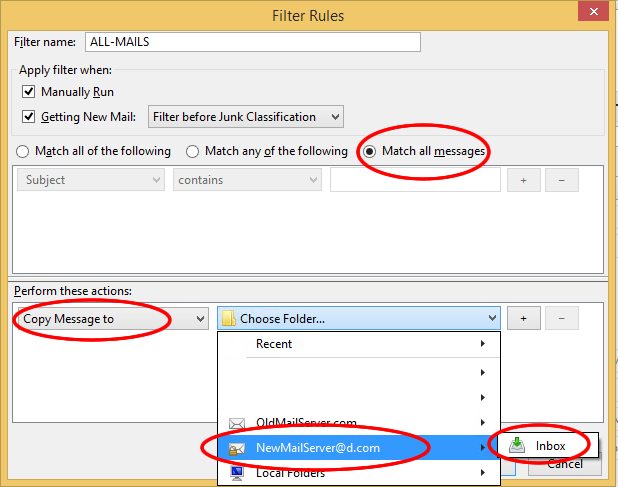
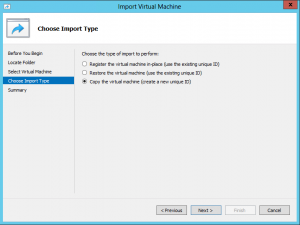
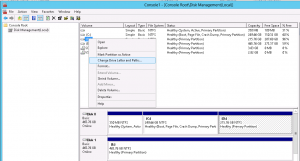
No Comments Yet